DVD burn question for PCM3
#1
DVD burn question for PCM3
Has anyone figured out how to burn a DVD with multiple albums where the album/artist folders can be individually read and selected on the PCM? I've been able to burn an iTunes playlist with multiple albums, but the only thing that can be read is the track list on PCM which results in a long list to scroll through to get to a particular album. In other words, I want to use a DVD much like a USB drive or iPod (I do not have the USB/iPod interface).
#2
Has anyone figured out how to burn a DVD with multiple albums where the album/artist folders can be individually read and selected on the PCM? I've been able to burn an iTunes playlist with multiple albums, but the only thing that can be read is the track list on PCM which results in a long list to scroll through to get to a particular album. In other words, I want to use a DVD much like a USB drive or iPod (I do not have the USB/iPod interface).
I burn albums using MP3 format onto a CD, using "Roxio Toast" (Mac version). The PCM screen shows the individual albums (folders) at the top of the track list.
#3
After reading Alirob's response, I just noticed Roxio's Music Lab 10 on its web site. Has anyone used it by any chance?
Says you can do this:
"Create DVD Music discs with up to 50 hours of music on a single disc and smart navigation to make it easy to find songs and playlists."
I'm on Win7, so no Toast for me apparently. May have to try ML10.
Says you can do this:
"Create DVD Music discs with up to 50 hours of music on a single disc and smart navigation to make it easy to find songs and playlists."
I'm on Win7, so no Toast for me apparently. May have to try ML10.
#4
Don't burn using an iTunes Playlist because everything will show up as one playlist.
It's pretty simple to do this in Windows. You don't need any extra software besides what's already come with Windows. The same thing works on Mac OS X. No extra software needed either.
On your Windows PC, bring up Windows Explorer and go to your Music folder. Click on Music folder > iTunes > iTunes Media > Music folder. You'll see all your song albums (shown as folders) there.
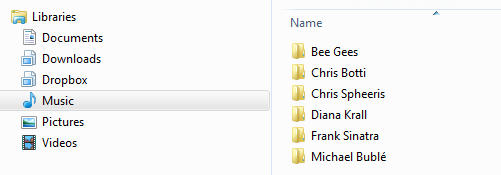
Highlight and select any albums you want to copy to the DVD.
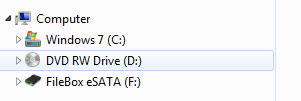
Then drag and drop those albums onto the DVD burner (on the left side) of
the Explorer screen.
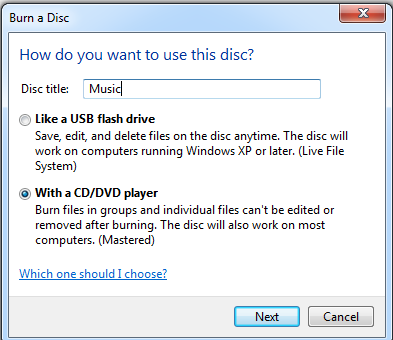
The first time you do this, Windows will show this screen.
Give your DVD a name, select With a CD/DVD player option, then click Next.
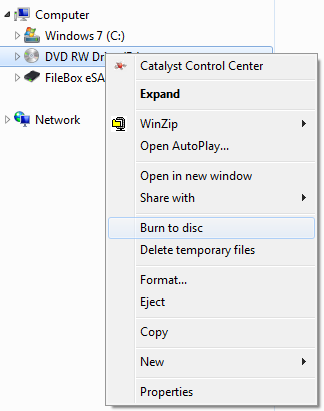
After you've drag-and-dropped your albums onto the DVD burner,
right click on DVD burner and select Burn to disc
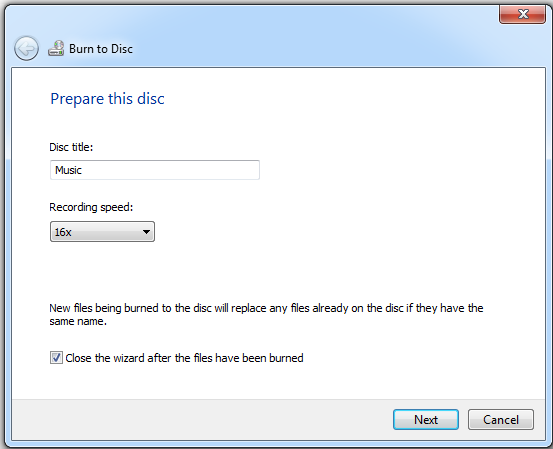
The Burn to Disc wizard appears. Select 16X for recording speed, then click
Next. Wait until the DVD is finished, then pop it into the PCM.
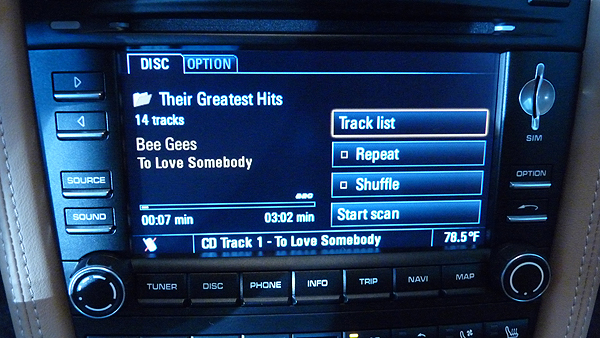
When you first pop the DVD into PCM, it plays the 1st song in the first album. Press Track list.
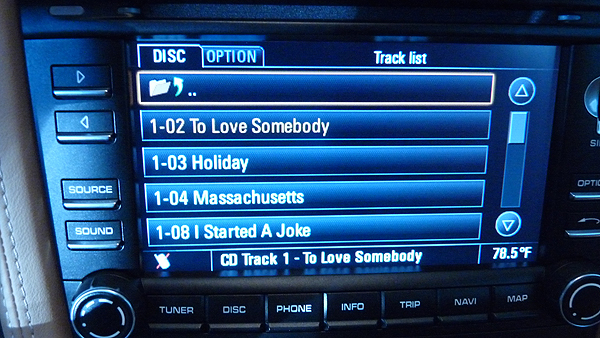
The Track list screen will show you all the songs in that album. Now, to see all
of the albums, scroll to the top where it shows the folder and the up arrow, and press that.
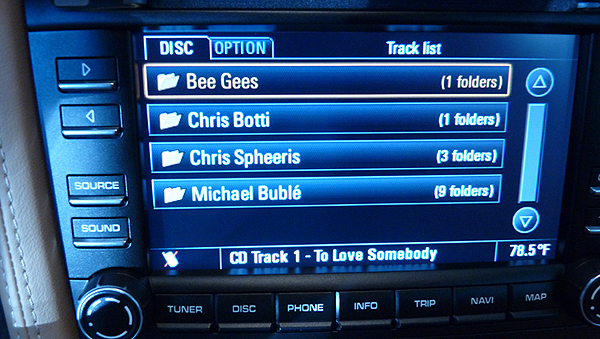
Now it shows all your albums on that DVD.
It's pretty simple to do this in Windows. You don't need any extra software besides what's already come with Windows. The same thing works on Mac OS X. No extra software needed either.
On your Windows PC, bring up Windows Explorer and go to your Music folder. Click on Music folder > iTunes > iTunes Media > Music folder. You'll see all your song albums (shown as folders) there.
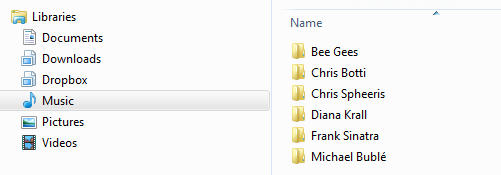
Highlight and select any albums you want to copy to the DVD.
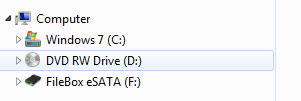
Then drag and drop those albums onto the DVD burner (on the left side) of
the Explorer screen.
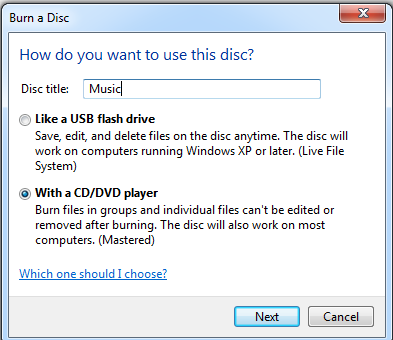
The first time you do this, Windows will show this screen.
Give your DVD a name, select With a CD/DVD player option, then click Next.
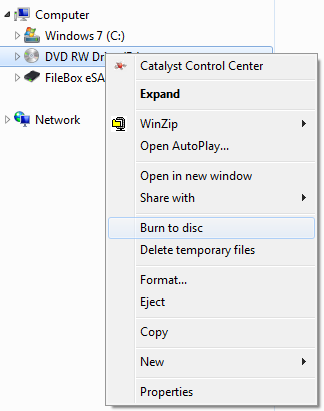
After you've drag-and-dropped your albums onto the DVD burner,
right click on DVD burner and select Burn to disc
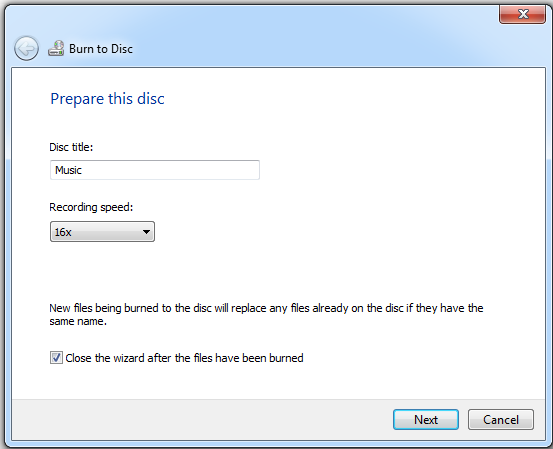
The Burn to Disc wizard appears. Select 16X for recording speed, then click
Next. Wait until the DVD is finished, then pop it into the PCM.
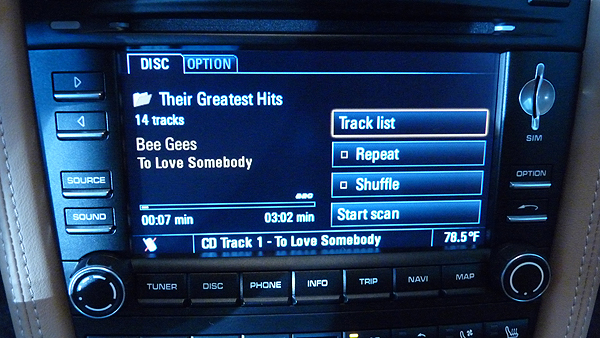
When you first pop the DVD into PCM, it plays the 1st song in the first album. Press Track list.
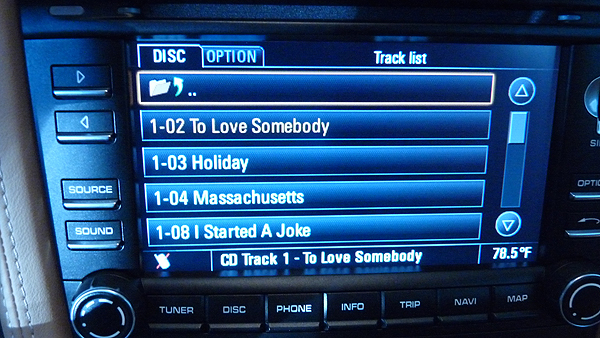
The Track list screen will show you all the songs in that album. Now, to see all
of the albums, scroll to the top where it shows the folder and the up arrow, and press that.
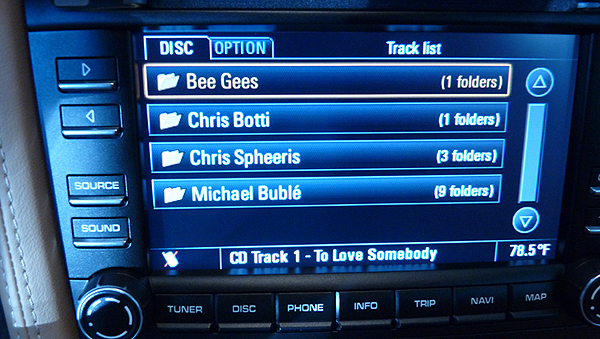
Now it shows all your albums on that DVD.
Last edited by TooSixy; 03-17-2011 at 04:14 PM.
#5
Did that, but after right clicking on the DVD drive and clicking "burn to disc", I get a box asking if I want to make a data cd or music cd.
Data cd results in a dvd that is unreadable by the PCM.
Music cd taked me to Windows media player, and if I burn through it, I get a dvd that is unreadable by the PCM.
I'm copying to iTunes in MP3 format, but following your steps through Windows Explorer.
I'm getting a little balder.
Any thoughts?
Data cd results in a dvd that is unreadable by the PCM.
Music cd taked me to Windows media player, and if I burn through it, I get a dvd that is unreadable by the PCM.
I'm copying to iTunes in MP3 format, but following your steps through Windows Explorer.
I'm getting a little balder.
Any thoughts?
#7
Computer I'd been using is Win 7 Home Premium 64 bit. I'll try to post a screen shot this weekend when I get some computer time.
I'll also try on my Win 7 Pro system when I have time this weekend.
Thanks for your help.
I'll also try on my Win 7 Pro system when I have time this weekend.
Thanks for your help.
Trending Topics
#8
You need to burn a DATA disc to get the maximum use out of the DVD you make. That also provides for the organizational structure.
The music files themselves have to be in a format that the PCM3 supports, you cannot just drag any old thing form your music folder necessarily.
The music files themselves have to be in a format that the PCM3 supports, you cannot just drag any old thing form your music folder necessarily.
#9
I spent a lot of time messing with this over the weekend. Yes, I'm using music files that the PCM is supposed to read - MP3 format. I'm also attempting to burn data DVDs.
The problem has to be something obvious and one day I'll find it and hit myself in the head. I wouldn't be surprised if the problem is linked to iTunes, probably one of the world's worst programs. In the meantime, I've thrown away a lot of "unreadable media" DVDs that read fine on the computer.
On the other hand, it may be the "Made in China" sticker under the hood, right next to the motor.
The problem has to be something obvious and one day I'll find it and hit myself in the head. I wouldn't be surprised if the problem is linked to iTunes, probably one of the world's worst programs. In the meantime, I've thrown away a lot of "unreadable media" DVDs that read fine on the computer.
On the other hand, it may be the "Made in China" sticker under the hood, right next to the motor.
#11
One possible issue.
Make sure you 'close' / 'finalize' the disk.
It may be that if you are burning a disk, particularly a multi-session disk, that the PCM cannot read a disk with an open session or a disk that was not closed (aka finalized).
Make sure you 'close' / 'finalize' the disk.
It may be that if you are burning a disk, particularly a multi-session disk, that the PCM cannot read a disk with an open session or a disk that was not closed (aka finalized).
Thread
Thread Starter
Forum
Replies
Last Post
ECS Tuning - VW
VW Vendor Classifieds
0
08-26-2015 03:54 PM






